Unlocking the Power of Content Repurposing with Sequel.io and Descript’s Underlord
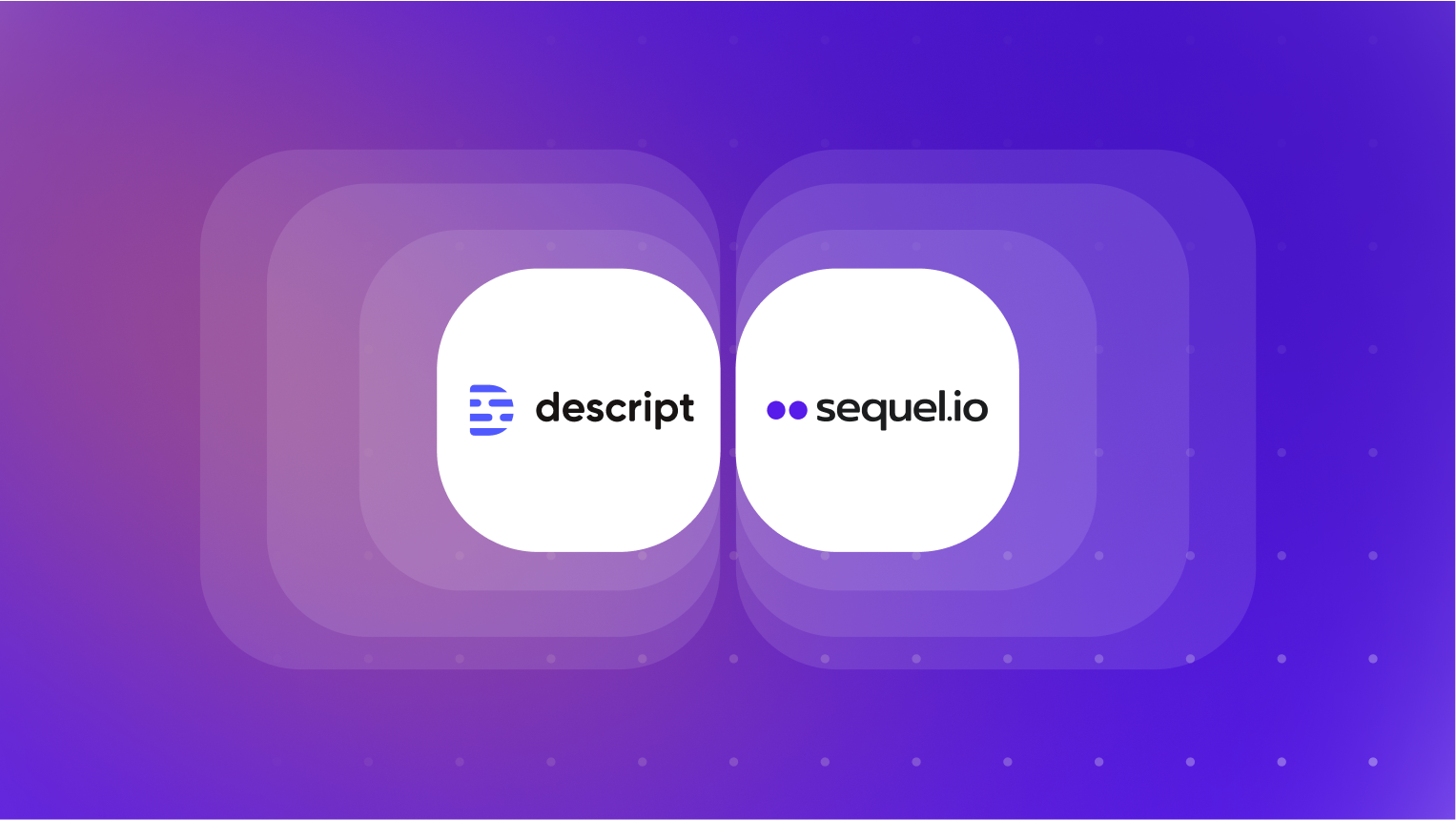
Repurposing content is one of the #1 missed opportunities among marketers. Many teams are great at creating new content but they aren’t milking what they already have to its fullest potential.
When it comes to webinars, you’re naturally creating unique content based on the conversations and insights from your speakers. But you should go beyond the video stream to reiterate your core message and reach your audience across various channels. You can do this by repurposing your webinar content into SEO-optimized blog articles, social media posts, newsletters, infographics, video clips, etc. The sky is the limit.
With video being one of the most engaging content formats, we’re going to dive into how you can repurpose your Sequel webinar content into snackable video clips using Descript – a text-based AI video editing solution.
How we’re using Descript at Sequel
At Sequel, we’ve been running our ongoing Game Changers webinar series for over 2 years. A key element of our series is how we repurpose the webinar recordings into short-form video content. From each 30-minute webinar we host, we create between 3 to 6 video clips around 60 seconds long.
Before we started using Descript to repurpose our webinar content, we were letting a lot of our content fall through the cracks or spending too much time and money repurposing each webinar into short-form videos.
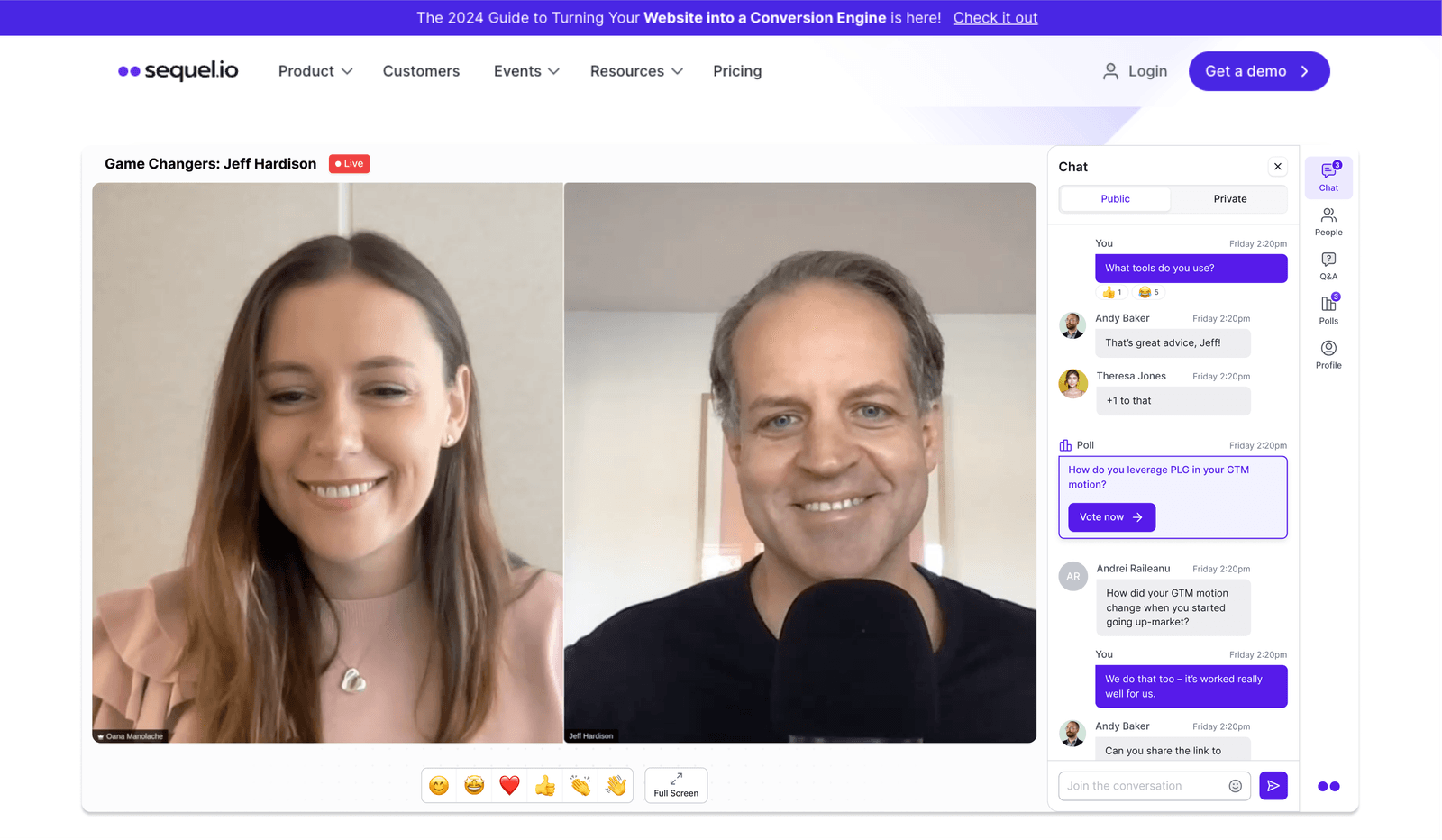
Once we adopted Descript, we reduced our time to create video clips from 2 days to a couple of hours. Now that Descript has launched its Underlord feature, we’ve taken our already efficient video editing process to under 30 minutes. That’s not just considering the time to create the video clips but the time from the end of the webinar session.
This efficient process helps our team:
- Keep the attention of our existing audience
- Engage with other audiences by distributing the content quickly through social media
- Remind our webinar speakers to share the content with their network
How to repurpose Sequel webinars with Descript’s Underlord
What you need to get started:
- Sequel webinar recording (mp4)
- Access to a Descript account
- Any assets you’d like to overlay or include in your video clips
Getting started is simple. All you have to do is log in to Descript and open a new video project. Then it’s just a matter of dragging & dropping your Sequel webinar recording file into the app.
As it uploads the file, you’ll notice it’s starting to generate a transcript and will ask you to identify the speakers. If you have more than one speaker, we recommend that you go through this 10-second process so you’ll easily be able to identify speakers while you edit the videos in the text editor.

Now is when you get to use Descript’s new AI tool “Underlord” – it’ll be a game-changer in your workflow, I promise.
You’ll find Underlord in the top right navigation bar. Once you click it, the AI options you have access to will open up. For the sake of simplicity, we’re going to go through which features we use in our webinar repurposing workflow that help create professional-looking video clips, efficiently.
Sound Good [1 min]
The number 1 rule with video content is to have amazing audio quality before all else. To do that in Descript in less than a minute, you can use these 3 tools:
- Remove filler words: This feature helps you remove the “umms” and “likes” in the video and the transcript. It’ll create short and snappy video clips without your audience having to sit through speakers trying to gather their thoughts.
- Studio sound: If a speaker was in a room with an echo or a dog started barking during the webinar, the studio sound functionality helps cut out all that noise and makes it sound like every speaker has a million-dollar microphone set-up. Be sure to test it before exporting the video because if the setting is too high, some people’s voices can get over-adjusted.
- Shorten word gaps: In a webinar, there may be lulls in the conversation if someone is trying to collect their thoughts. By shortening the word gaps with Descript’s Underlord, you can eliminate those pauses to ensure your video clips maintain your audience’s attention.
Repurpose [2 min]
At this point, you have a strong baseline for creating any type of video content. But since we’re talking about webinar repurposing, let’s take that long-form webinar and turn it into clips.
Staying within Underlord, you’ll find the repurposing section in the navigation list. All you have to do is click “create clips” and define:
- How many clips you want
- The general clip duration
- Any topics you’d like to highlight
- The layout (we’ll talk about this a little bit later)
We suggest that you ask for more clips than you plan on using so that you can pick the best ones from what Underlord creates for you. Once it’s done generating your clips, you’ll be able to see each AI-generated clip’s
- Title
- Description
- Duration
- Quality score
Now it’s up to you to customize those clips with your unique style and branding.
If you aren’t familiar with Descript’s editor and just want to apply a quick template, you can use their stock templates or even apply the template we use for our own Game Changers webinar series.
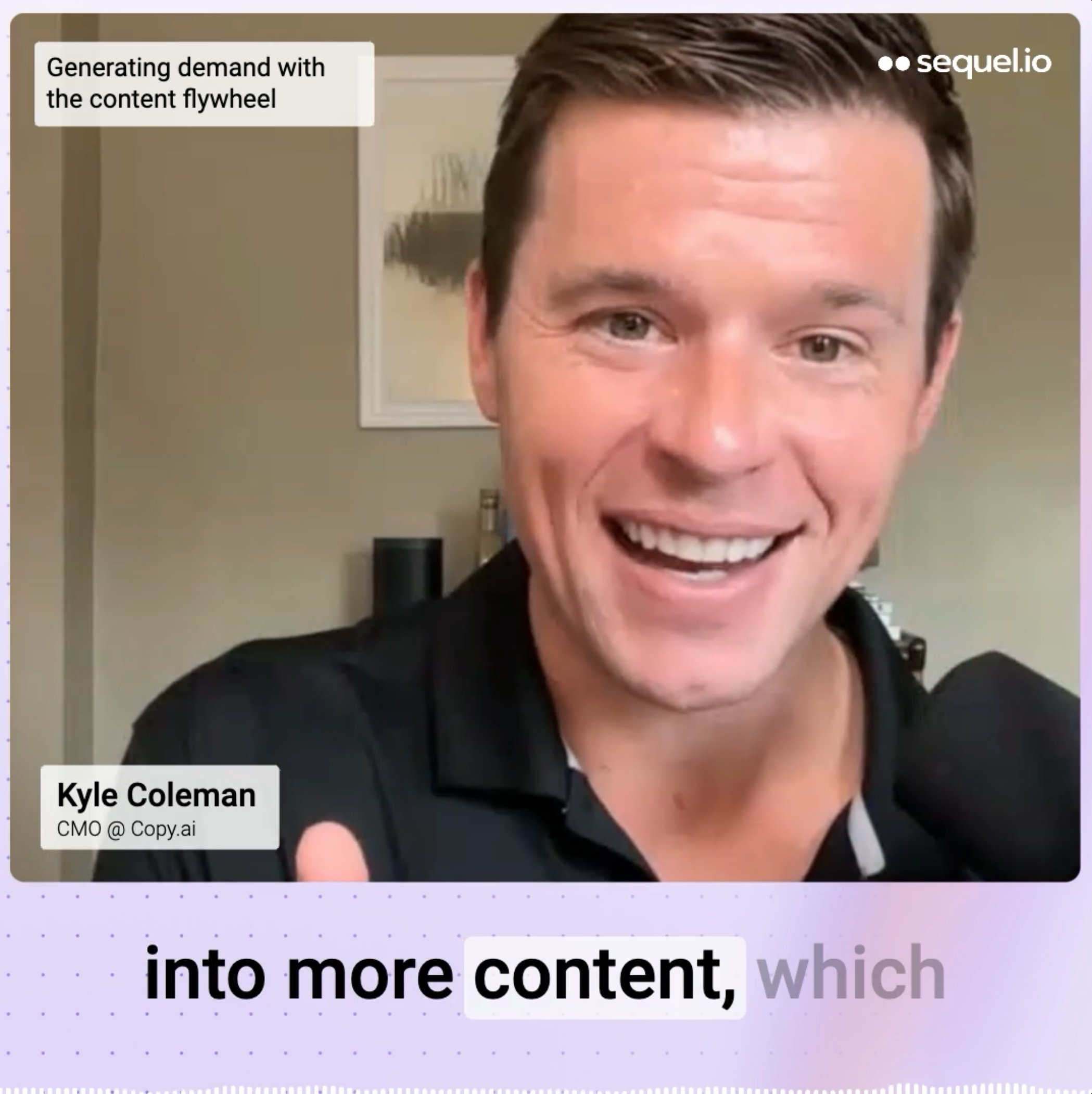
You can apply these templates to your video content before, during, or after you create the AI-generated video clips – depending on what you prefer. Let’s say we forgot to apply the video template when defining the guardrails for Descript’s clipping feature. All you have to do is navigate to the right navigation bar and select “Scene” and “Choose template”. You’ll find loads of options to select from and it’ll be applied to your video instantly.

There might be a case where you want to design the video branding template from scratch. In that scenario, you have many great customization features built into the editor from adding text to creating animations (more details on that, here).
Descript + Sequel.io: Repurposing recap
If you followed along, you’ve learned how to set the foundation for your video clips by improving the audio, removing unnecessary filler words and gaps, and customizing the videos using templates. After leveraging Descript’s Underlord feature to create clips from your Sequel webinar recording, you should be left with a few beautiful and unique videos that you can share with your audience within an hour of hosting the session – not to mention how much more efficient your video repurposing workflow just got
If you want to get more out of your webinar content, this workflow is a game-changer for repurposing your content at scale. For more tips on taking your webinar and content repurposing to the next level, check out the Game Changers Strategy Guide or chat with our team to learn more.