Back to Sequel Academy
Presenter Guide – Joining the Virtual Stage
About
Sequel.io makes presenting on the Virtual Stage an effortless process. Here's a few steps to help Presenters find their way to the Virtual Stage.
Presenter Invitation
When you add a Presenter to an event, they will receive the Presenter Invitation email. The default copy of this email will contain the event name, instructions for joining the Virtual Stage, and a calendar invite. The email will have the subject line: You've been asked to present for [event name].
The Presenter will select Join Event in the email (or subsequent event reminder emails) to join the session directly embedded on your site with their Presenter access! T
The unique Presenter link in the emails will also be in their calendar invites for the session.
Configure Your Settings
Before entering the backstage, you will set up your media device settings and event profile information. You will set up your display name, avatar, and title. Your name and title will be displayed on your name badge and on the lower third over your video tile.
Once you've made your selection, you can select 'Continue'. Seqeul.io will check your network settings for a strong and stable connection.
Once the network checks are complete, you'll be moved Backstage. While Backstage, you cannot move onstage or enable your microphone. Once a Host moves you on stage, you can access your microphone.
Hosted by
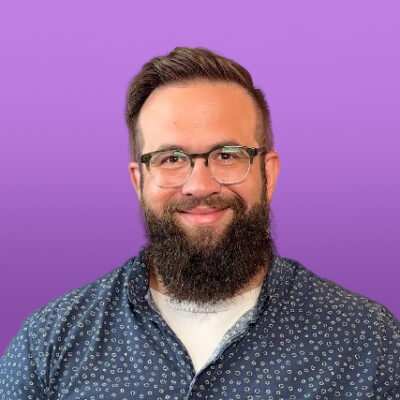
Gage Verronneau
Customer Success Manager
@ Sequel.io